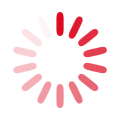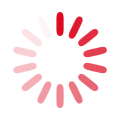Allgemeines
Das Informationssystem ARAMIS ist seit 1997 in Betrieb und beinhaltet die systematische Erfassung der Forschungs- Innovations- und Evaluationsprojekte, welche vom Bund finanziert oder durchgeführt werden. Der Einführung waren mehrere parlamentarische Vorstösse vorangegangen, die mehr Transparenz und eine Verbesserung der Kooperation in der Ressortforschung verlangten. Seit 2019 werden in ARAMIS zusätzlich auch durch die Bundesverwaltung in Auftrag gegebene externe Studien ohne Forschungscharakter publiziert.
ARAMIS verfügt über einen öffentlichen Teil für die Publikation der Projekte und einen internen Teil für die Dateneingabe. Der interne Teil steht ausschliesslich eingebenden Stellen offen.
Projektsuche
Mit der ARAMIS Projektsuche kann die ARAMIS-Datenbank durchsucht werden. Eine Projektsuche kann über das Suchfeld oben rechts oder über ‘Projektsuche’ in der linken Menüleiste initiiert werden.

Beim Absenden einer Suchanfrage wird eine Volltextsuche ausgelöst. Bei mehreren Suchbegriffen erfolgt im Hintergrund eine ODER-Verknüpfung. Je mehr Suchbegriffe in einem Projekt gefunden werden, desto weiter oben in der Trefferliste erscheint dieses. Suchbegriffe, die im Projekttitel vorkommen, werden höher gewichtet als solche aus anderen Feldern. Die Volltextsuche mit einem Wort sucht nach der eingegebenen Buchstabenfolge, wodurch auch Wortteile gefunden werden und mehr Treffer erzielt werden als bei der ‘normalen’ Suche. So werden z.B. bei der Suche nach ‘Fall’ auch Wörter wie ‘Fallbeispiel’, Notfall’ oder ‘allenfalls’ gefunden. Bei einer Volltextsuche mit mehreren Wörtern wird jedoch nur nach den eingegebenen Wörtern als Ganzes gesucht, nicht nach den Wortbestandteilen. Bei einer Suche mit und ‘Energie’ und ‘Plan’ werden nur die Treffer angezeigt, die exakt diese Wörter enthalten, nicht jedoch ‘Windenergie’ oder ‘Energiespeicher’ etc.
Erweiterte Suche
Die erweiterte Suche ermöglicht weitere Eingrenzungen und Filterungen. So können z.B. einzelne Projekttypen, der Projektstatus oder Labels in die Suche integriert oder einzelne Felder wie die Projekt-Nummer oder der Projekttitel gezielt durchsucht werden.

Die diversen Suchmöglichkeiten der erweiterten Suche ermöglichen mit ihren Kombinationsmöglichkeiten komplexe Suchanfragen, welche intuitiv verständlich sind.
Grammatik
Die Suche zeichnet sich dadurch aus, dass nach dem Vorbild bekannter Suchmaschinen Filter und spezifische Suchfunktionen direkt im Monosuchfeld gesetzt werden können. Das Setzen von Filtern und spezifischen Suchfunktionen über Schaltflächen ist dadurch nicht mehr nötig, aber nach wie vor möglich; auch in kombinierter Anwendung. Werden Filter oder Suchfunktionen über die Schaltflächen gesetzt, erscheint nach dem Auslösen der Suche die entsprechende grammatikalische Umsetzung im Monosuchfeld oberhalb der Trefferliste. Sie können die Suche aber auch direkt über folgende Grammatikelemente steuern:
Forschungsstelle(n) auswählen:
Office:[«Forschungsstelle1»|«Forschungstelle2»…], z.B. Office:[BAG] oder Office:[AGS|BAG|BFE]
Projekttyp filtern:
ProjectType:[«Projekttyp1»|«Projekttyp2»…], z.B. ProjectType:[Forschungsprojekt] oder ProjectType:[Evaluationsprojekt|Externe Studie|Forschungsprojekt]
Projektstatus filtern:
Status:[«Status1»|«Status2»…], z.B. Status:[Abgeschlossen] oder Status:[In Bearbeitung / verpflichtet|Abgeschlossen]
In Projektnummern suchen:
ProjectNumber:«Suchbegriff», z.B. ProjectNumber: 2017-04-NFI oder ProjectNumber:(2017 NFI)
Es erscheint eine Trefferliste mit den passenden Ergebnissen. Bei einem eindeutigen Treffer enthält diese nur einen Eintrag. Bei einer Suche mit einem Wort werden auch Wortbestandteile gesucht; so enthält die Trefferliste der Suche nach «2017» bspw. auch den Eintrag «2017-04-NFI». Im zweiten Beispiel würde die Trefferliste sämtliche Projekte liefern, die «2017» ODER «NFI» in der Projektnummer enthalten.
In Projekttitel suchen:
Title:«Suchbergriff», z.B. Title:wind oder Title:(wind energie) oder Title:"Nanooberfläche für Windenergie-Rotorblätter"
Title:«Suchbergriff», z.B. Title:wind oder Title:(wind energie) oder Title:"Nanooberfläche für Windenergie-Rotorblätter"
Es erscheint eine Trefferliste mit den passenden Ergebnissen. Bei einem eindeutigen Treffer enthält diese nur einen Eintrag. Bei einer Suche mit einem Wort werden auch Wortbestandteile gesucht; so enthält die Trefferliste der Suche nach «Wind» bspw. auch den Eintrag «Windrad». Im zweiten Beispiel würde die Trefferliste sämtliche Projekte liefern, die «Wind» ODER «Energie» im Projekttitel enthalten. Es ist auch möglich, nach einer exakten Wortfolge zu suchen wie im dritten Beispiel.
Datum des Projektstarts oder Projektendes filtern:
Datum des Projektstarts oder Projektendes filtern:
«Startdatum vor dem …»: StartDate:[to «Datum»], z.B. StartDate:[to 01.01.1999]
«Startdatum nach dem …»: StartDate:[«Datum» to], z.B. StartDate:[01.01.1999 to]
«Startdatum zwischen dem … und dem …»: StartDate[«Datum1» to «Datum2»], z.B. StartDate:[01.01.1999 to 31.12.1999]Enddtatum analog mit EndDate.
In «Beteiligte Person» suchen:
Participants:(«Suchbegriff1» «Suchbegriff2»), z.B. Participants:Hans oder Participants:(Hans Muster)
Sucht in «Beteiligte Person» alle eingegebenen Suchbegriffe einzeln. Im zweiten Beispiel würde die Trefferliste sämtliche Projekte liefern, die «Hans» ODER «Muster» in «Beteiligte Personen» enthalten. Auch Namensbestandteile werden gesucht; so enthält die Trefferliste der Suche nach «Muster» bspw. auch den Eintrag «Mustermann».
Nach NABS filtern:
Nabs:[«NABS1»|«NABS2»…], z.B. Nabs:[Umweltschutz] oder Nabs:[Umweltschutz|Verteidigung]
Nach Fachkategorie filtern:
SubjectCategory:[«Fachkategorie1»|«Fachkategorie2»…], z.B. SubjectCategory:[Brückenentwurf] oder SubjectCategory:[Brückenbau|Brückenentwurf]
Es werden jeweils alle Fachkategorien aller Forschungsstellen zur Auswahl angezeigt. Dabei wird die jeweilige Forschungsstelle gekennzeichnet, die diesen Bereich verwendet.
Nach Labels filtern:
Label:[«Label1»|«Label2»…], z.B. Label:[Monitoring] oder Label:[Monitoring|Wirksamkeitsprüfung]
Filtert alle Projekte, die über das Label mit exakt dieser Bezeichnung verfügen
In Labels suchen:
Label:(«Suchbegriff1» «Suchbegriff2»), z.B. Label:monitoring oder Label:(monitoring wirksamkeitsprüfung)
Sucht in den Labels alle eingegebenen Suchbegriffe einzeln. Bei einem eindeutigen Treffer enthält diese nur einen Eintrag. Bei einer Suche mit einem Wort werden auch Wortbestandteile gesucht; so enthält die Trefferliste der Suche nach «Monitor» bspw. auch den Eintrag «Monitoring». Im zweiten Beispiel würde die Trefferliste sämtliche Projekte liefern, die «Monitoring» ODER «Wirksamkeitsprüfung» im Label enthalten.
In «Abstracts» («Kurzbeschreibung») suchen:
Abstract:(«Suchbegriff1» «Suchbegriff2»), z.B. Abstract:wind oder Abstract:(wind energie) oder Abstract:"Entwicklung einer Oberfläche für Rotorblätter"
Sucht in den Kurzbeschreibungen und Abstracts der Projekte alle eingegebenen Suchbegriffe einzeln. Bei einem eindeutigen Treffer enthält diese nur einen Eintrag. Bei einer Suche mit einem Wort werden auch Wortbestandteile gesucht; so enthält die Trefferliste der Suche nach «Wind» bspw. auch den Eintrag «Windrad». Im zweiten Beispiel würde die Trefferliste sämtliche Projekte liefern, die «Wind» ODER «Energie» in der Kurzbeschreibung oder im Abstract enthalten. Es ist auch möglich, nach einer exakten Wortfolge zu suchen wie im dritten Beispiel.
Suchresultat
Das Resultat einer Suche wird unterhalb des Suchformulares aufgeführt. Sie können zu jedem Zeitpunkt das Resultat Ihrer letzten Suchanfrage erneut aufrufen. Klicken Sie hierzu erneut auf "Projektsuche" in der linken Menüleiste.
Alte Suche
Standard Projektsuche
ARAMIS verfügt über eine Suchmaschine, mit der nach allen öffentlichen Projekten die sich in der ARAMIS-Datenbank befinden, gesucht werden können.
Schnellsuche
Um eine Schnellsuche durchzuführen, geben Sie einen Suchbegriff in das Suchfeld oben rechts ein und bestätigen Sie mit Return oder klicken Sie auf die symbolisierte Lupe. Dadurch wird eine Volltextsuche durchgeführt. Dabei sind folgende Eingaberegeln für Suchbegriffe zu beachten
- Der Suchbegriff muss mindestens 3 Zeichen beinhalten.
- Schliessen Sie Teile von Worten mit einem * (Stern) ab.
- Im Suchfeld der Volltextsuche können auch Projektnummern und Personennamen eingegeben werden.
- Sie können auch mehr als einen Suchbegriff ins Suchfeld eingeben. Diese werden als logische UND-Verknüpfung interpretiert. Es wird also nach Projekten gesucht die alle Suchbegriffe enthalten.
Suchen mittels Suchformular
Durch Klicken auf Projektsuche in der linken Menüleiste wird ein detailliertes Suchformular geöffnet. Dieses Suchformular ermöglicht es Ihnen eine Sucheanfrage zu strukturieren. In der Eingabemaske bestehen die unten aufgeführten Suchoptionen. Diese können beliebig kombiniert werden.
- Volltextsuche: Hier können sie einen oder mehrere Suchbegriffe eingeben. Dieses Suchfeld entspricht demjenigen bei der Schnellsuche. Es gelten dieselben Regeln für die Eingabe.
- Forschungsstelle: Sie können die Suche auf eine oder mehrere Forschungsstellen beschränken. Standardmässig wird in allen Forschungsstellen gesucht. Dies erkennen Sie dadurch, dass die Checkbox "alle Forschungsstellen" aktiviert ist.
- Beteiligte Person: Suche aller Projekte an der eine bestimmte Person als Beteiligte eingetragen ist.
- Projekte: Die Projektmenge, die bei einer Suche einbezogen wird kann angegeben werden.
Suchresultat
Das Resultat einer Suche wird in der Trefferliste aufgeführt. Die Trefferliste enthält für jedes Projekt ausgewählte Projektangaben und kann nach diversen Kriterien sortiert werden. Durch Klicken auf die Projektnummer oder den Projekttitel, können Sie ein Projekt zur Anzeige auswählen.
Sie können zu jedem Zeitpunkt das Resultat Ihrer letzten Suchanfrage erneut aufrufen. Klicken Sie hierzu auf "Suchresultat" in der linken Menüleiste.
Sortierung
Verwenden Sie zur einfacheren Orientierung in der Trefferliste der Suchfunktion allenfalls eine andere die Sortierung im Kopf der Anzeige.