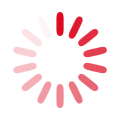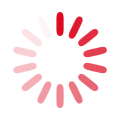General Information
The ARAMIS information system has been in operation since 1997 and includes the systematic recording of research, innovation and evaluation projects that are financed or carried out by the Swiss Confederation. The ARAMIS information system includes Swiss research projects and development plans and is intended, Government and Parliament willing, to provide information to interested parties about the research projects funded or implemented by the Swiss Confederation. Since 2019, ARAMIS also publishes external studies of a non-research nature commissioned by the Swiss Federal Administration.
ARAMIS also has an internal section for entering data (the login function, part of the navigation menu in the left margin). This internal section is currently available only to employees of the Swiss Federal Administration.
Project search
When calling up the search, you will receive a simple mono search field in which any search terms can be entered.

When a search query is sent, a full text search is triggered. If several search terms are used, an OR link is created in the background. The more search terms are found in a project, the higher in the hit list this appears. Search terms that appear in the project title are weighted higher than those from other fields. The full text search with one word searches for the entered letter sequence, whereby word parts are also found. For example, the search for 'Case' will also find words like 'Case study', 'Emergency' or 'If necessary'. A full text search with several words, however, only searches for the entered words as a whole, not for the word components. When searching with 'Energy' and 'Wind' only those hits will be shown which contain exactly these words, but not 'Wind Energy' or 'Energy Storage' etc.
Advanced Search
The advanced search allows further restrictions and filters. For example, individual project types, the project status or labels can be integrated into the search or individual fields such as the project number or the project title can be searched specifically.
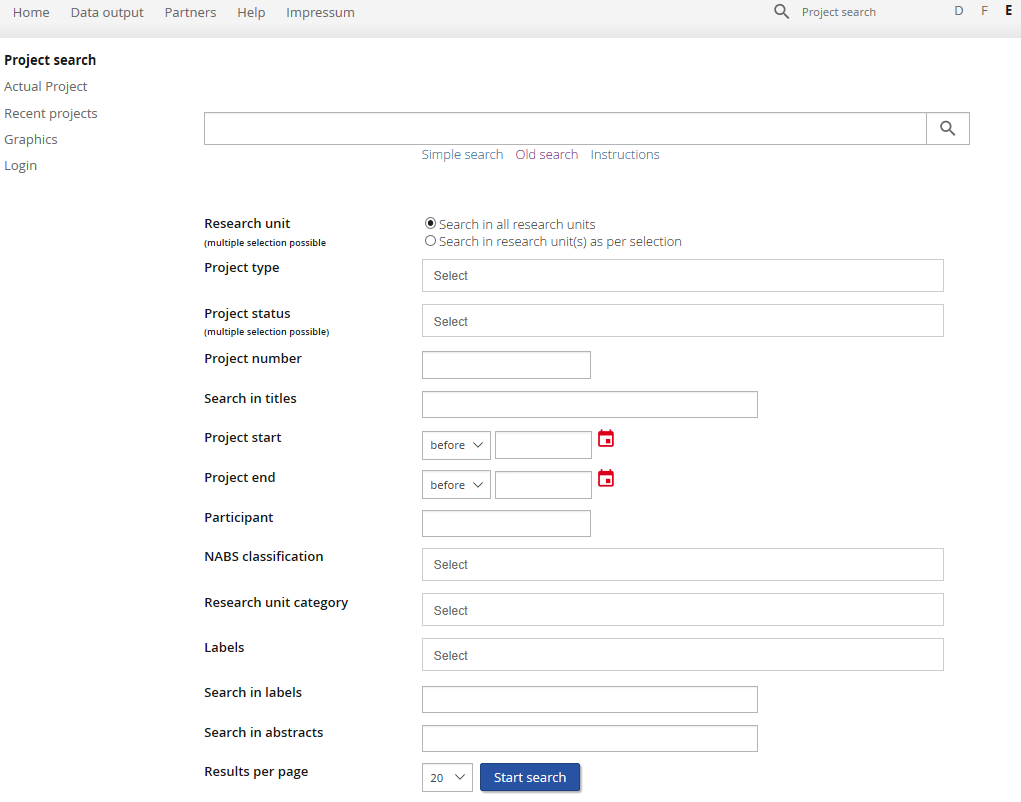
The various search options of the advanced search with their combination options enable complex search queries, which are intuitively understandable. We simply recommend that you use it.
Grammar
The search is characterized by the fact that filters and specific search functions can be set directly in the mono search field, following the example of well-known search engines. The setting of filters and specific search functions via buttons is no longer necessary, but still possible; even in combined application. If filters or search functions are set via the buttons, the corresponding grammatical conversion appears in the mono search field above the hit list after the search has been triggered. However, you can also control the search directly using the following grammar elements:
Select research position(s):
Office:["Research center1"|"Research center2"...], e.g. Office:[BAG] or Office:[AGS|BAG|BFE]
Filter project type:
ProjectType:["Project type1"|"Project type2"...], e.g. ProjectType:[Research project] or ProjectType:[Evaluation project|External study|Research project]
Filter Project Status:
Status:["Status1"|"Status2"...], e.g. Status:[Finished] or Status:[In process / committed|Completed]
Search in project numbers:
ProjectNumber: "Search term", e.g. ProjectNumber: 2017-04-NFI or ProjectNumber:(2017 NFI)
A hit list appears with the matching results. If the hit is unique, it contains only one entry. When searching with one word, word components are also searched; the hit list of the search for "2017", for example, also contains the entry "2017-04-NFI". In the second example, the hit list would return all projects that contain "2017". OR "NFI" in the project number.
Search in project title:
Title: "Search term", e.g. Title:wind or Title:(wind energie) or Title: "Nano surface for wind energy rotor blades".
A hit list appears with the matching results. If the hit is unique, it contains only one entry. When searching with one word, word components are also searched; the hit list of the search for "Wind", for example, also contains the entry "Wind turbine". In the second example, the hit list would return all projects that contain "Wind" OR "Energy" in the project title. It is also possible to search for an exact word order as in the third example.
Filter the start or end date of the project:
"Start date before ...": StartDate:[to "Date"], e.g. StartDate:[to 01.01.1999]"Start date after ...": StartDate:["Date" to], e.g. StartDate:[01.01.1999 to]"Start date between the ... and the ...": StartDate["Date1" to "Date2"], e.g. StartDate:[01.01.1999 to 31.12.1999]End date analogous with EndDate.
Search in "Participants":
Participants:("Search1" "Search2"), e.g. Participants:Hans or Participants:(Hans Muster)
Searches in "Participants" all entered search terms individually. In the second example, the hit list would return all projects that contain "Hans" OR "Muster" in "Participants". Name components are also searched for; for example, the hit list of the search for "Pattern" also contains the entry "Mustermann".
Filter by NABS:
Nabs:["NABS1"|"NABS2"...], e.g. Nabs:[environmental protection] or Nabs:[environmental protection|defense]
With the new search, all NABS are now displayed in the logged in area, not only those available for the research position.
Filter by subject category:
SubjectCategory:["Subject category1"|"Subject category2"...], e.g. SubjectCategory:[Bridge design] or SubjectCategory:[Bridge construction| Bridge design]
In the new search, all subject categories of all research positions are now displayed for selection. The respective research unit that uses this area will be marked.
Filter by labels:
Label:["Label1"|"Label2"...], e.g. Label:[Monitoring] or Label:[Monitoring|Efficacy Check]
Filters all projects that have the label with exactly this name.
Search in Labels:
Label:("Search1" "Search2"), e.g. Label:monitoring or Label:(monitoring effectiveness check)
Searches the labels for all entered search terms individually. If the hit is unique, it contains only one entry. When searching with one word, word components are also searched for; for example, the hit list of the search for "Monitor" also contains the entry "Monitoring". In the second example, the hit list would contain all projects that contain "Monitoring" OR "Effectiveness check" in the label.
Search in "Abstracts" ("short description"):
Abstract:("Search1" "Search2"), e.g. Abstract:wind or Abstract:(wind energy) or Abstract: "Development of a surface for rotor blades".
Searches in the short descriptions and abstracts of the projects all entered search terms individually. If a hit is unique, it contains only one entry. When searching with one word, word components are also searched; the hit list of the search for "Wind", for example, also contains the entry "Wind turbine". In the second example, the hit list would provide all projects that contain "Wind" OR "Energy" in the short description or in the abstract. It is also possible to search for an exact word order as in the third example.
Old search
ARAMIS is equipped with a search engine that can be used to search for all public projects in the ARAMIS database.
Quick search
To effect a quick search, enter a search term in the top-right search field and confirm with Enter or click on the magnifying glass icon. This will execute a full text search. Please adhere to the following input rules for search terms:
- The search term must contain at least 3 characters.
- Put a * (asterisk) at the end of incomplete words.
- You can also enter project numbers and names of persons in the search field of the full text search.
- You can also enter more than one search term in the search field. These are interpreted as a logical AND join. Thus, projects are searched for that contain all search terms.
Search using the search form
If you click "Project search" in the left menu bar, a detailed search form will be opened. This search form enables you to structure a search query. The input mask comprises the following search options. You can combine them as desired.
- Full text search: You can enter one or more search terms here. This search field corresponds to that used for a quick search. The same rules are applicable for input.
- Research department: You can restrict the search to one or more research departments. By default, all research departments are searched because, as you will notice, the "All research departments" checkbox is selected.
- Person involved: Search all projects for a specific person who is involved.
- Projects: You can specify the project volume to be included in a search.
Search results
The results of a search are given in a hit list. This hit list contains selected project details for every project and can be sorted as per various criteria. Click the project number or the project title to display a project.
You can always recall the results of your last search query. To do so, click "Search results" in the left menu bar.
Sorting
If necessary, try another sorting option for the hit list.